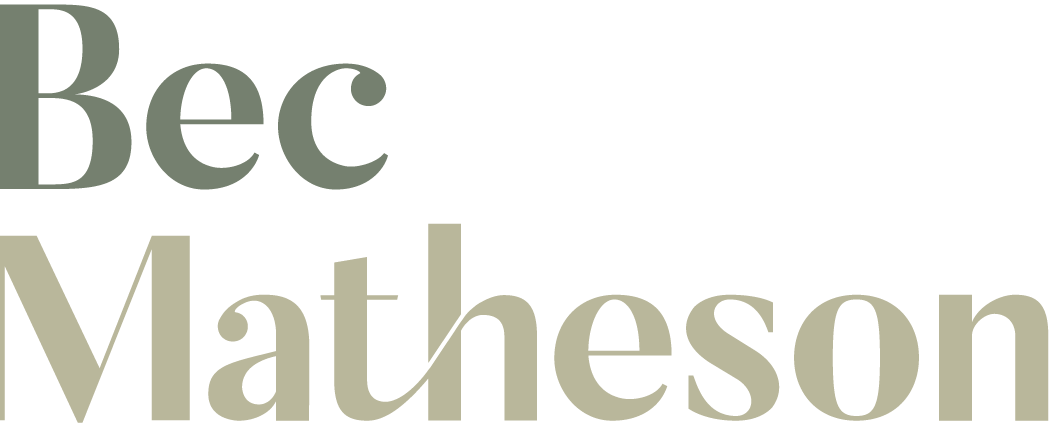How to backup family photos? Honestly, sometimes I lay awake at night thinking about the what’ifs of losing my family photos and I’ve got backup down! Digital photos can feel pretty flimsy – plus there are a LOT of them. It’s genuinely hard to keep on top of backing things up. Maybe you’ve never even really plugged your phone in and there they are just sitting precariously on a device that can be dropped in the loo, lost or stolen. Eek!
Really we’re in a much better position in this era of having things like iCloud there to automatically run some of these backup tasks for us and AI to help us search faces for finding things. BUT things happen. There’s a golden rule on backing things up: a rule of three. Here’s how to implement this so you can backup family photos, your backups have backups and your memories are kept safe.
The “Rule of Three” for Fortifying Family Photo Collections
Let’s kickstart things with a tripod strategy for ensuring the security of your family photos. Familiarise yourself with the “Rule of Three,”. It’s pretty simple: one copy in the cloud and two exact replicas on dedicated hard drives.
Choosing the Right Cloud Service for Family Photo Safeguarding
Selecting the right cloud service is important for the safety and accessibility of your digital archives. Although something like iCloud is convenient because it auto updates I’ve always been more fond (and it feels safer) of static storage – this does however involves a regular physical step of either setting up or manually backing up your images. To navigate the decision of what to use, you should have a look at popular options like Dropbox, Backblaze, Google Drive or Google One. Explore the features, security, and pricing to make an informed choice that suits your needs. Dropbox is a great place to start with a fair chunk of free storage available. I use Backblaze (their B2 system) to store files I want to keep safe but don’t have to access readily (Very no frills… but it’s also very inexpensive). Backblaze have other storage models available as well those that sit closer to something like Dropbox – which makes it easier to retrieve and see files. Another one to check out is iDrive.
Selecting a External Hard Drive for Local Backups
The hardware component of your backup strategy is important but it doesn’t need to be complicated. I buy two small portable drives a year SSD’s are the safest as they have less moving parts (plus they are WAY faster) – and make EXACT copies of my backups on to each. And to go one step further – you ideally then want to be storing one of these drives offsite OR in a protective safe (Bunnings have these!) to protect from damage – such as water/fire. Handle them carefully, store them safely! Tip: buy bigger than the storage you think you need. Most families will be fine starting with 1/2TB.
Organising Family Photos for Effortless Retrieval
Effective photo organisation is helpful in two ways – the first is easy retrieval. You suddenly need that first birthday photo for your kids’ milestone birthday – you can find it in two minutes instead of trawling through masses of images. AND it can really help you save space (eg, you don’t have to buy as big or so many drives) by not backing up unimportant images. BUT this is often a massive hurdle, and I’d rather you have a copy of even ‘the crap stuff’ than no copy at all. Starting from today, you can begin to categorise your photos. Keep it simple – Make a folder for the year and then one folder a month, and then any specific events in subfolders, such as birthdays or holidays. Name them sensible names – the types of names you’d look for if you went to look for them five years down the track. AI is also making searching images MUCH easier; you can scan and specify for faces in programs such as Photos, to more easily track things down.
Year > Month > Subfolder > photo.jpg
Gather your photos before you organise
It’s time to gather your images. Plug in your phone and download those. Grab all those image folders and drag them into a master folder. If you have the headspace, do some preliminary organisation (as basic or as detailed as you can handle). If all you can handle is a dump into a master folder, then that’s great – Stop here. Make a copy of the master onto the two drives and the cloud and leave it. You’ve backed things up.
Setting Habits up – for the Future
Though the initial task of collecting images might seem daunting, it’s an essential step in preserving your family memories. Do your initial gathering of your existing images thus far, THEN set a calendar reminder to add to your backup regularly – once every month or two, whatever makes sense for your life.
Print those Family Photos
Consider printing. A hard copy is undoubtedly one of the best ways to enjoy your images and serve as yet another backup. For really wonderful print quality, use labs like Atkins (this is what your Gallery connects to if you have had a session with me – you’ll get better priced printing through your gallery than directly with the labs), but for a more cost-effective print that’s still pretty great, I quite like Streets Imaging. Please avoid the kiosk machines at Kmart/Officeworks etc. – unless you’re printing a copy for your kids’ wall.
Turn Family Photos into Artwork
For the best of the best of your images, you can print/frame use other wonderful methods to turn your images into artwork. I really love a company called OnStone that will print your images onto stone and frame them in beautiful upcycled wooden frames. These are available at a reduced rate in your Gallery, or you can use them directly. OR somewhere like Arlo and Co can print your images onto wood.
Future-Proofing Your Family Photo Strategy
You can set and forget, but you’re much better off checking in on your backups now and then. Technology changes and updates might need to happen. Plug in your hard drives, test your cloud service out. Use your drives.
Safeguarding and preserving your family photos is super important; it doesn’t have to be difficult and will definitely help you sleep better. You can do it! Start today, break it up into chunks if it feels like a lot. Pour a wine or a coffee and get stuck into safeguarding your family’s history. 📸❤️
Frequently Asked Questions
The safest method is the “rule of three”: keep one copy in the cloud and two copies on separate external drives. That way, even if one system fails, you still have backups. To back-up family photos safely:
1. Save one copy in a trusted cloud service.
2. Make an exact copy on an external SSD or hard drive.
3. Create a second hard drive copy and store it offsite or in a safe. The safest method is the “rule of three”: keep one copy in the cloud and two copies on separate external drives. That way, even if one system fails, you still have backups.
Aim for once a month or every couple of months, depending on how often you take photos. Setting a recurring reminder makes it easier to stay on top of.
Cloud storage is a great start, but it shouldn’t be your only backup. Adding two external hard drives (with one stored offsite or in a safe) gives your photos real protection.