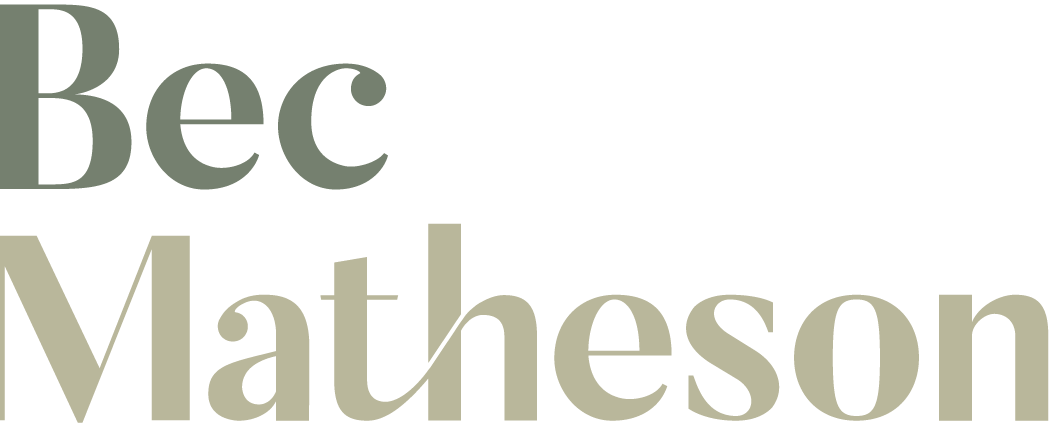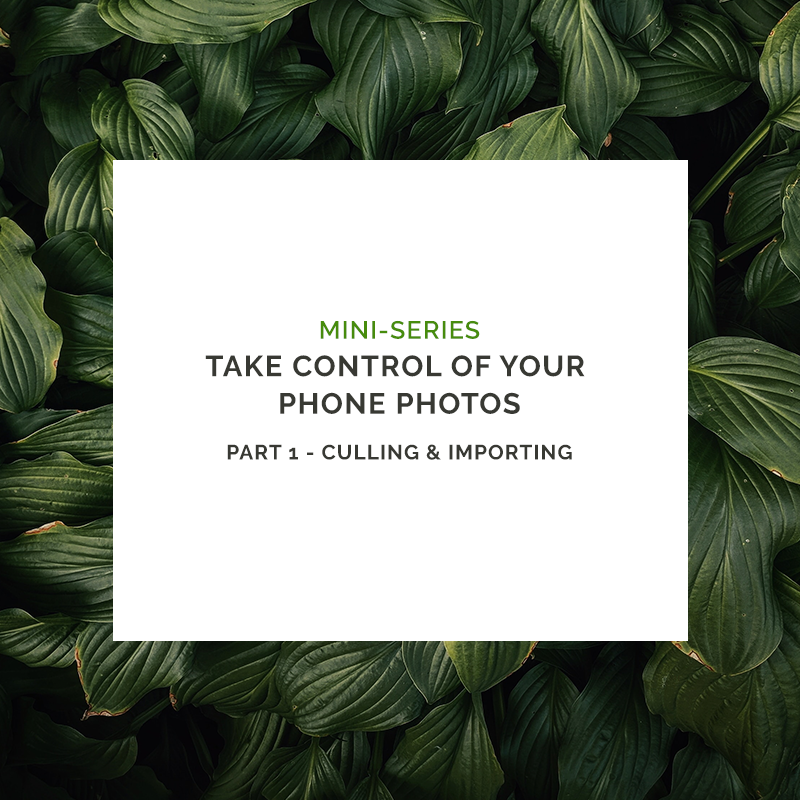
Most of us have thousands (sometimes tens of thousands) of photos sitting on our phones. Kids’ selfies, ten near-identical shots of the birthday cake, screenshots you’ll never look at again… it’s a lot.
It’s time to take control: get your photos off your phone, backed up, and maybe even printed. This post is step one in a series to help you organise phone photos without overwhelm.
(Disclaimer: I take no responsibility for lost or accidentally deleted images – be smart and careful when you start culling!)
Start with culling (Right on your phone)
You don’t have to begin by importing everything to your computer. In fact, if you’re on an iPhone (sorry Android users – not sure this works the same way), the fastest method is culling directly from your phone.
Why? Because swiping with your finger is much faster than making decisions on a computer, especially when you’re dealing with 80 billion shots your kids took of the dog’s nose.
How to mass delete on iPhone
- Open your Camera app.
- Tap All Photos (top right).
- Hit Select.
- Pinch to zoom out for a smaller grid view.
- Swipe your finger across rows of images to select multiple at once.
- Tap the bin icon to delete.
Efficient, easy, done.
Tips for culling photos
- Cull backwards. If you’ve shot bursts of an event (say a party or blowing out candles), the “keeper” is often near the end. Starting backwards helps you land on it faster.
- Cull for keeps. Pick the one image you want to keep, delete the rest. One decision instead of eight.
- Less is more. You’ll never print every photo, so reducing clutter makes life easier. But if you’re stuck choosing, keep both – it’s not a crime.
- Work fast. Seconds matter when you’re culling thousands of images. Don’t linger too long.
- Cull straight after shooting. Next time you take a batch of photos, delete the duds straight away. Future-you will thank you.
Quick checklist for “Should I keep this photo?”
- Is it in focus?
- Does it tell a story?
- Do I like it?
- Would I ever print/share it?
- Do I already have one almost identical?
(Ps. the more you cull the better you’ll get at photography! You’ll start noticing what makes images work and what you like about certain images).
Importing to your computer
If you’d rather not cull on your phone (maybe you’re nervous about deleting something by accident), start by importing everything.
Regularly moving photos to your computer is smart anyway – your phone is more fragile (think: cracked screens, lost devices, toilet mishaps).
- Connect your phone to your computer (Mac/Windows, iPhone/Android – plenty of guides online).
- Import photos into your Photos app or Finder.
- Cull on your computer if you prefer using bigger thumbnails and keyboard shortcuts.
- Back them up (more on that in the next post).
Then? Delete them off your phone so it’s ready for the next batch.
Here’s a link about connecting your phone to your computer (Android/iPhone as well as Windows and Mac) and offloading those images.
Should I edit before importing?
You don’t have to edit at all – but if you want to, you can. Personally, I often edit my favourites right on my phone before importing or printing. That way, I know my “keepers” are ready to go.
But again: the cull is the most important step. When you print or make a slideshow later, you’ll be glad you did it.
Step One: Delete the duds
Work through everything currently on your phone. Cull backwards, cull for keeps, and keep only what matters.
Pop on Netflix or a podcast, grab a tea (or wine), and get deleting. It doesn’t have to be painful – it can actually be kind of satisfying.
And here’s the bonus: the more you cull, the better you get at photography. You’ll start noticing what you actually like in an image and what makes it work.
Ready to get started? Step one is just deleting the duds. Next time we’ll talk about backup options.
📸 If you’re sharing your progress online, tag me: @becmathesonphotography – I’d love to cheer you on.